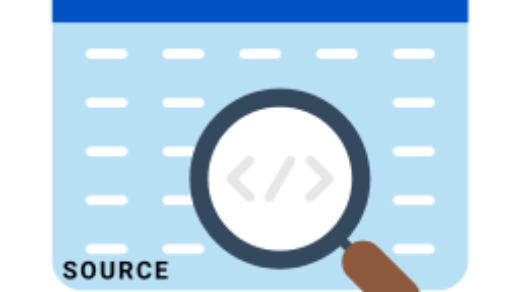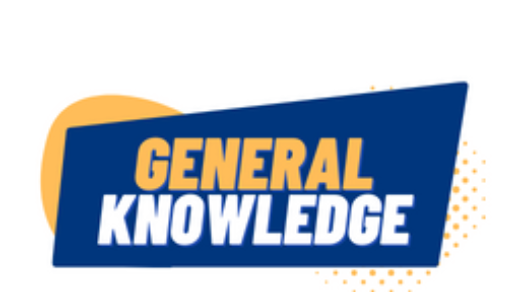In fact, you can enable mailbox archive in Microsoft 365 (also called In-Place Archiving) to provide users with more mailbox storage space. Indeed, you can enable or disable an archive mailbox by using the Exchange admin center or by using Exchange Online PowerShell.
Enable Archive Mailboxes in Exchange Admin Center
Specifically, You can enable archive mailboxes with appropriate roles in Exchange admin center (EAC). Further, Archive mailboxes are used to store older email messages and data in a separate location from the primary mailbox. You can use the guidelines below to enable an In-place archive, focusing on Microsoft Exchange online.
- Login on Exchange admin Center and navigate to navigate to Recipients > Mailboxes.
- Now, select the user to enable their mailbox for archive. For example, Rizwan Ahmad
- Then, In the flyout panel, select Others, and under Mailbox archive, select Manage mailbox archive.
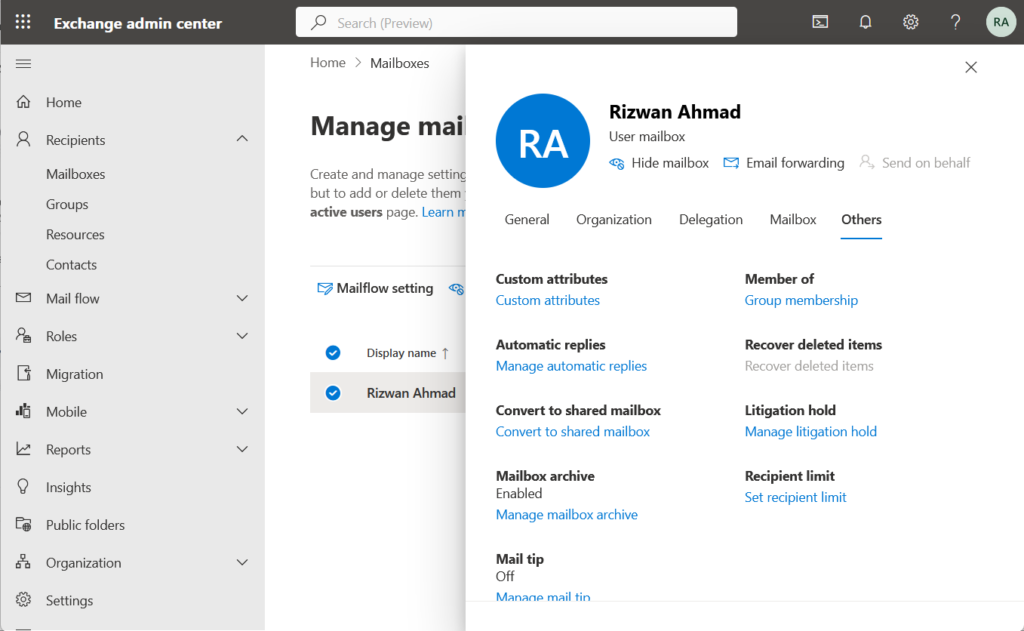
- On the Manage mailbox archive pane, turn on Mailbox archive, Give a sweet name and then Save.
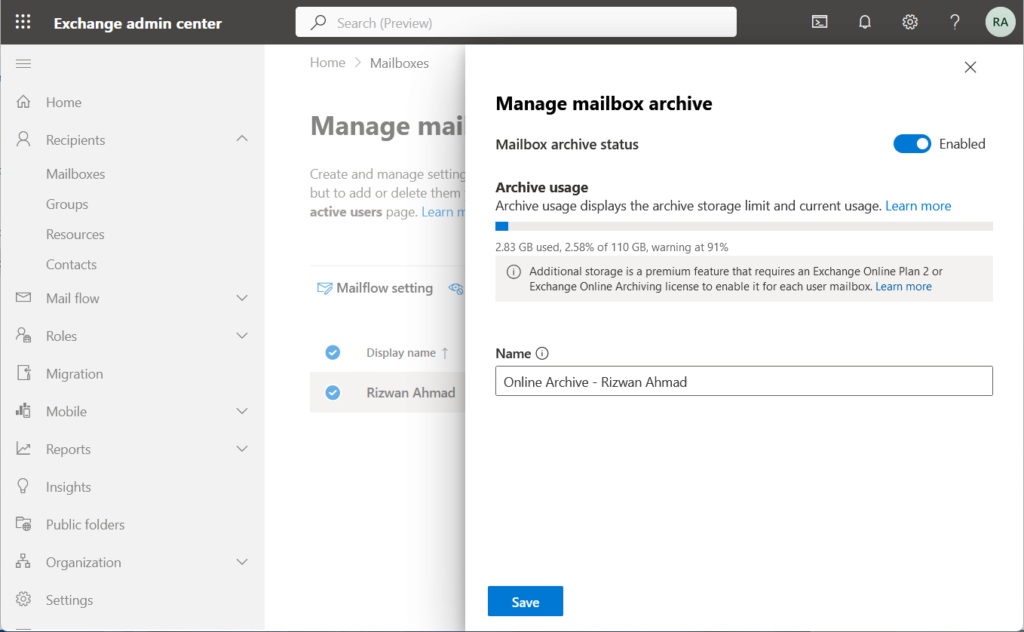
Enable Archive Mailboxes with Exchange Online PowerShell
Truly, You can also use Exchange Online PowerShell to enable archive mailboxes. Certainly, You can use Exchange Online PowerShell to quickly enable the archive mailbox for single or for the whole organization.
1. Connect to Exchange Online using PowerShell.
Firstly, You must Connect to Exchange Online using PowerShell. For instance, You need to import Exchange online management module and provide your Office 365 admin credentials as well.
2. Enable Mailbox Archive
Now, you can enable mailbox archive with the command below for the specific user.
Enable-Mailbox -Identity mrizwan -Archive
Most importantly, you should replace mrizwan with you desired exchange online mailbox users. Secondly, if there are multiple domains with similar users, you may need to type complete email address instead of username.
3. Current Archive Status
Finally, You can check archive mailbox status for the user before proceeding on archive mailbox further commands. Please run this command to check archive mailbox status.
Get-Mailbox -Identity mrizwan | Select ArchiveStatus
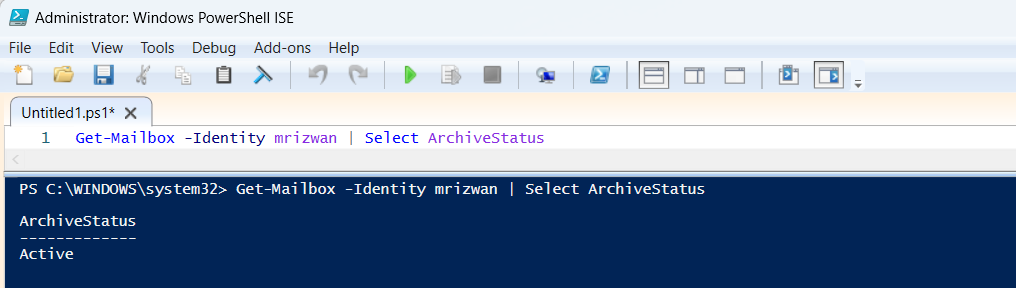
You can see that Archive status is active in above example. Most importantly, you should replace mrizwan with you desired exchange online mailbox users. Secondly, if there are multiple domains with similar users, you may need to type complete email address instead of username.