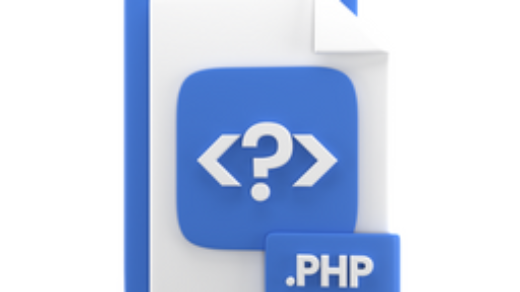Meanwhile, You can enable autoexpanding archiving in Microsoft 365. Accordingly, autoexpanding archiving feature (called auto-expanding archiving) provides up to 1.5 TB of additional storage in archive mailboxes. For instance, after an archive mailbox is enabled, up to 100 GB of additional storage becomes available. Now, if you need more space after the default 100 GB, then you need auto-expanding archiving features.
Enable Autoexpanding Archiving
For step-by-step instructions for turning on auto-expanding archiving, please read the below instructions.
Autoexpanding Restrictions
- Most importantly, if you turned on autoexpanding archiving for your organization or for a specific user, it can’t be turned off.
- Secondly, Any administrators also can’t adjust the storage quota for autoexpanding archiving.
- Thirdly, Autoexpanding archiving prevents you from recovering or restoring an inactive mailbox.
- The, You must be a global administrator in your organization or a member of the Organization Management role group in your Exchange Online organization to enable autoexpanding archiving.
- A user’s mailbox must already be enabled for archive before you can enable autoexpanding archiving.
- After you turn on autoexpanding archiving, an archive mailbox is converted to an autoexpanding archive when the archive mailbox (including the Recoverable Items folder) reaches 90 GB. It can take up to 30 days for the additional storage space to be provisioned.
Enable Autoexpanding Archiving for Specific User
Indeed, you can ensures that users have sufficient storage for their archived emails. Here’s how you can enable AutoExpanding Archiving using PowerShell:
1. Connect to Exchange Online using PowerShell
Firstly, You must Connect to Exchange Online using PowerShell. For instance, You need to import Exchange online management module and provide your Office 365 admin credentials as well.
2. Enable Autoexpanding Archiving
Most importantly, the user’s archive mailbox must be enabled before you can turn on autoexpanding archiving for the specific user. Now, you can enable mailbox autoexpanding archiving with the command below for the specific user.
Enable-Mailbox mrizwan -AutoExpandingArchive
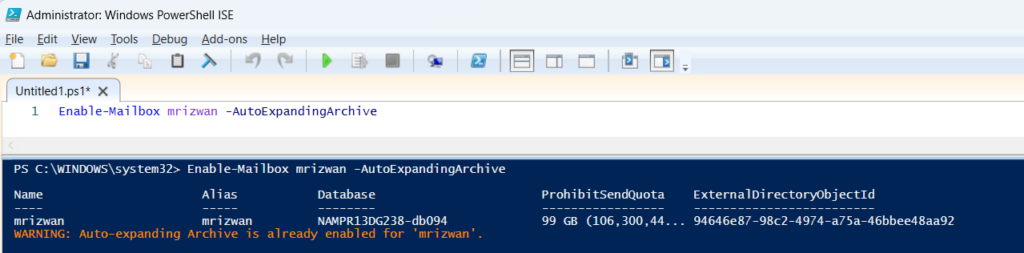
3. Verify that Autoexpanding Archiving Is Enabled
Finally, you can confirm and verify that autoexpanding archiving is enabled or not. You can run the command below to confirm autoexpanding archive status.
Get-Mailbox mrizwan | FL AutoExpandingArchiveEnabled
Exchange Online Topics
- Exchange Online Tutorial
- What are Inactive Mailboxes?
- Before you enable, restrictions