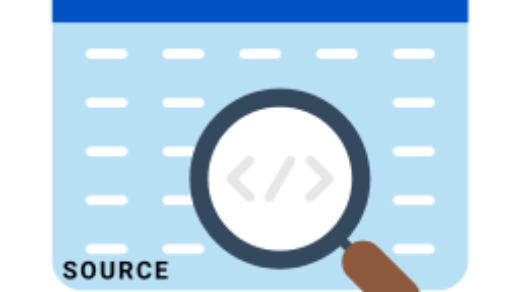There can be number of reasons when you are looking to disable Windows-S key on your Windows 8.1 computer. Certainly, when you press Windows-S key on Windows 8.1, this will open search box and you want to change it. To illustrate, Windows Logo Key with any combination of the is called Windows Key (Win Keys). Now, You can disable Windows-S Key on Windows 8.1 with below method.

Method : Disable Windows Key using Registry Editor
Truly, Windows Registry editor will help you to quickly disable the required Windows S key. First of all, open simple windows notepad and paste the below code into your notepad. Then, save copied code into file name DisableWindowsS.reg or whatever name you like. Then, run the saved registry file and Yes, it is disabled afterwards.
Windows Registry Editor Version 5.00
[HKEY_CURRENT_USER\Software\Microsoft\Windows\CurrentVersion\Explorer\Advanced]
"DisabledHotkeys"="S"In fact, I like Windows registry method to disable Windows-S key because this does not disable all Windows Key short keys. The above method will work automatically but you can do this manually while navigating to below path.
HKEY_CURRENT_USER\Software\Microsoft\Windows\CurrentVersion\Explorer\Advanced
Further, you need to do some manual work to disable Windows-S key in on this registry path.
- Create a string value key.
- Now, name this key as
DisabledWinKeys. - Right click on
DisabledWinKeys - Now add
Sin value Data.
Now, if you like to disable more Windows keys, for example Windows-C, in the value data type S,C.