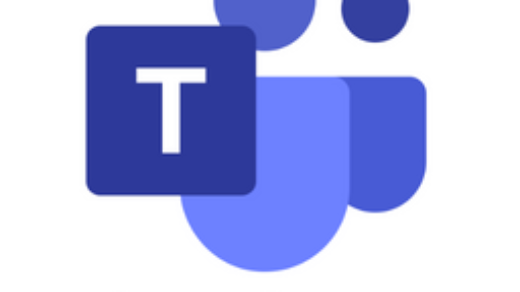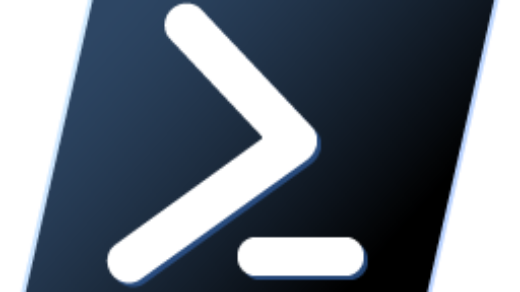Indeed, automatic enrollment in intune is achieved through Windows Autopilot, streamlines the setup process for Windows 10/11 devices. By creating and configuring an Autopilot deployment profile in the Microsoft Endpoint Manager admin center, you can automatically enroll devices in Intune without requiring manual intervention from end-users. This seamless and efficient process ensures that users receive fully configured Windows 10 devices with the necessary apps and settings applied, enhancing productivity and simplifying device management.
Automatic Enrollment in Intune
- Prerequisites:
- Firstly, Make sure you have an active Azure Active Directory (Azure AD) tenant and an active Microsoft Intune subscription.
- Then, Ensure that the devices you want to enroll are Windows 10/11 devices that meet the Autopilot hardware requirements.
- Create and Configure an Autopilot Deployment Profile:
- In the Microsoft Endpoint Manager admin center, go to “Devices” > “Windows” > “Windows enrollment” > “Deployment profiles.”
- Click on “Create profile” and select “Windows Autopilot deployment profile.”
- Configure the profile settings, including the out-of-box experience (OOBE) behavior, privacy settings, and more, according to your organization’s requirements.
- Register Devices with Windows Autopilot:
- Obtain the hardware identification (HWID) of the devices you want to enroll. This can typically be provided by the device vendor or obtained through the Microsoft Store for Business.
- Upload the list of devices and their corresponding HWIDs to the Microsoft Store for Business or the Microsoft Endpoint Manager admin center.
- Assign the Autopilot Profile to Devices:
- In the Microsoft Endpoint Manager admin center, go to “Devices” > “Windows” > “Windows enrollment” > “Autopilot deployment profiles.”
- Select the Autopilot profile you created and click on “Assignments.”
- Assign the profile to the devices or groups of devices you want to enroll automatically.
- Prepare the Devices:
- Certainly, Factory reset the Windows 10/11 devices you want to enroll.
- Once turned on and connected to the internet, the devices automatically contact the Windows Autopilot service, initiating the enrollment process.
- Enrollment and Configuration:
- During the enrollment process, Intune automatically enrolls the device and configures it based on the settings defined in the Autopilot deployment profile.
- Automatic Deployment:
- Once the device setup is complete, users should have a fully configured Windows 10 device with the necessary apps and settings applied.
Consideration
It’s important to review and understand each step carefully before proceeding to avoid any unintended consequences or misconfiguration. Also, ensure you have a test environment to validate the process before deploying it to your entire organization.
Please read the links below to get a more topics about Microsoft Intune on Rizwan Ranjha website or from the Microsoft Portal.
- My Blog: Microsoft Intune
- Microsoft Intune Portal