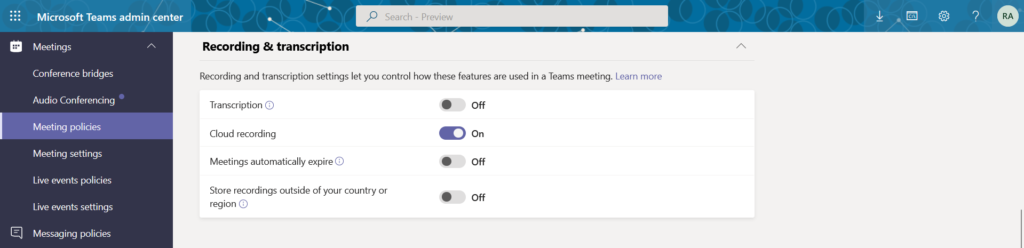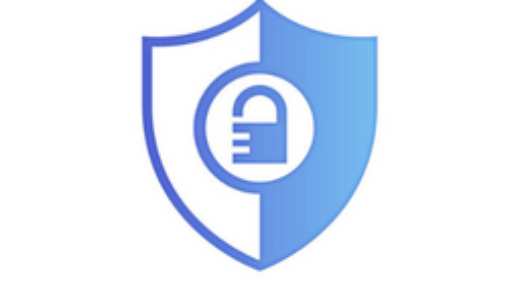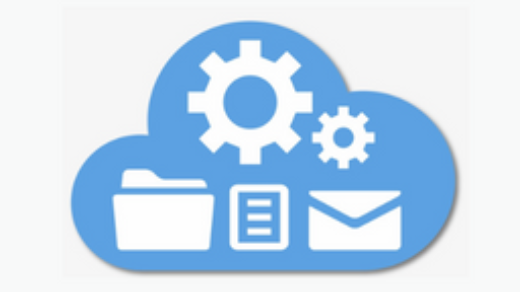Meanwhile, you can use this meetings automatically expire policy settings in Microsoft Teams tutorial to for all recording and transcription settings in meeting policies. Certainly, I received an email from Microsoft for Microsoft Teams meetings automatically expire. For instance, the message was related to the teams recordings.
Teams Meeting Policies – You can use Meeting policies in Microsoft Teams to control various Microsoft Teams related policies.
Meetings Automatically Expire Policy Settings
In fact, you can view meetings automatically expire policy under Meeting policies and then edit to Global (Org-wide default) policy. Further, scroll to recording and transcription settings to find meetings automatically expire setting. Indeed, You can control recording and transcription settings for multiple features used in Teams meetings, under recording and transcription settings.
Meetings Automatically Expire: This setting controls where you want meetings to expire at all. Set the default expiration time for new cloud meeting recordings from 1 to 99999 days.
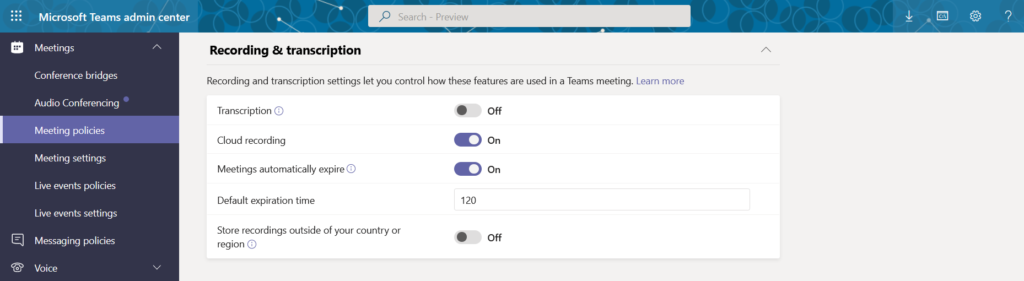
Default Expiration Time
Accordingly, Your newly created Teams meeting recordings (TMRs) have a default expiration of 120 days. In fact, This is on by default for all tenants, managed with Global (Org-wide default) policy. Therefore, by default, all TMRs created after this feature is turned on will be deleted 120 days after their creation date.
Change the Default Expiration Time
Of course, You, Microsoft Teams Admin, can change the default expiration time. Before changing the default expiration time, please read below points.
- Firstly, default expiration time is 120 days.
- Secondly, Minimum value is 1 day
- Thirdly, Maximum value is 99999 day
- Finally, You can also set the expiration date to -1 in PowerShell so the recordings never expire.
Disable Meetings Automatically Expire Policy
Finally, you may disable teams meeting expiration for some organizational or administrative reasons. Consequently, You can disable the default meetings automatically expire setting for your tenant, please follow this.
- Firstly, Open Microsoft Teams Admin in your browser.
- Secondly, after login on Microsoft Teams admin, navigate to Meetings.
- Thirdly, click on Meeting Policies under the Meetings.
- Then, Edit Global (Org-wide default) Policy under manage policies,
- Afterwards, on the same right side page, you will find Recording & transcription section.
- Finally, you can disable “Meetings Automatically Expire” toggle button.
- if you do not want meeting recordings to expire at all.
- you can set a specific number of default days between 1 and 99999.