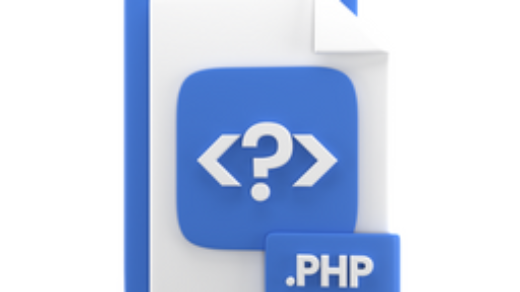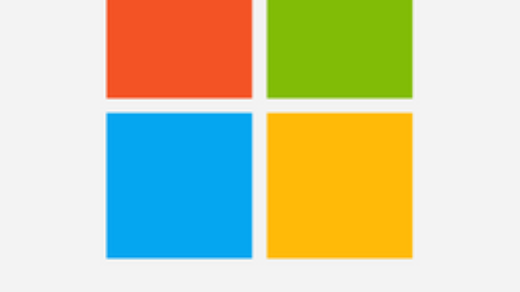In fact, I verify and determine installed PowerShell version in windows before starting PowerShell scripting. In addition with various cloud administrator services, PowerShell is basic tool to achieve many cloud administration tasks.
Determine Installed PowerShell
Certainly, You can use simple $PSversionTable command to list PowerShell version details in Windows. Of course, you can use this command on any of your Windows 7, Windows 8, Windows 10 or Windows 11. In fact, I wrote this article on Windows 11, so here we are.
$PSVersionTable
Meanwhile, you can see that $PSVersionTable command give brief PowerShell information in table format. Most importantly, This include PowerShell version (PSVersion), PowerShell Edition (PSEdition) and PS Compatible Versions (PS Compatible Versions).
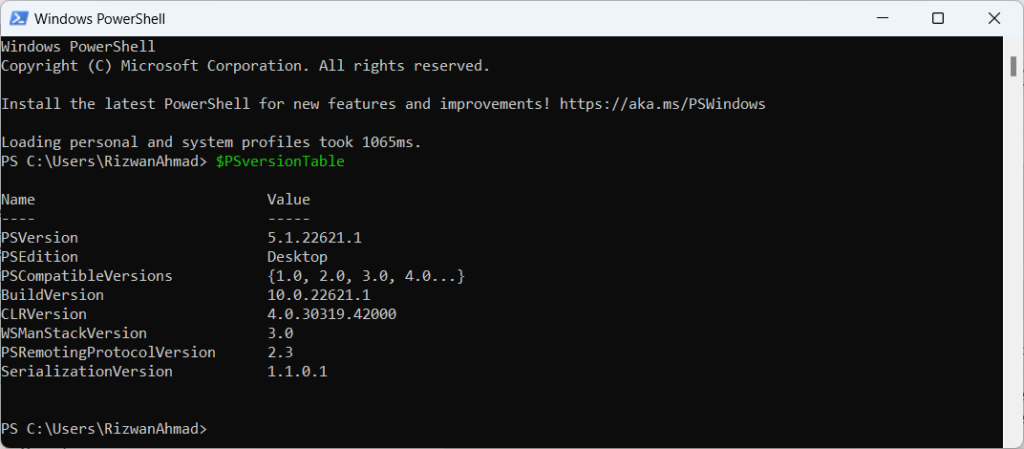
PowerShell Version Only
Certainly, you may need to get PowerShell version only from the $PSVersionTable command. Thus, you can use PSVersion property to display only PowerShell version. You need to type the PSVersion property like as mentioned below.
$PSVersionTable.PSVersion
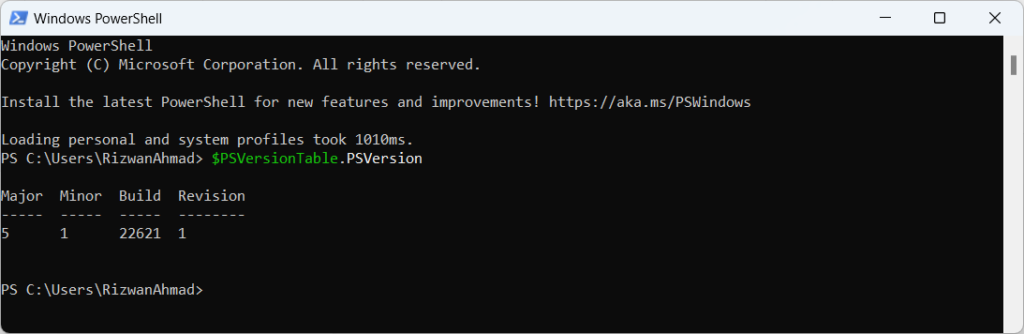
PSVersionTable Command Importance
Likewise, PowerShell comes with two different versions named PowerShell Desktop and PowerShell Core. Similarly, in PowerShell 5.1 and above, you can find out what edition you are running with $PSversion.PSEdition or $PSEdition commands.
Determine Installed PowerShell Version Reference
Finally, You can check the links below to see supported versions of Windows. So, you can visit Supported versions of Windows section on the link below to see the list of PowerShell releases.