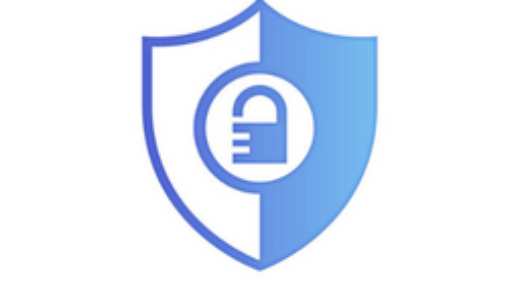Specifically, To change device ownership in the Microsoft Intune admin center, follow these steps. Ensure you have appropriate administrative permissions in the Microsoft Intune admin center to perform this task effectively.
Change Device Ownership in Intune
- Sign in to the Microsoft Intune admin center: Go to the Microsoft Endpoint Manager admin center (https://endpoint.microsoft.com) and sign in using your administrative credentials.
- Locate the Device: Find and select the device for which you want to change the ownership. You can use various filters and search options to locate the specific device.
- Initiate Device Ownership Change: Once you have selected the device, go to the device details page.
- Change Ownership Option: Look for an option or menu that allows you to change the ownership of the device. The exact location and wording might vary based on the version of Intune and the interface changes.
- Assign New Owner: In the ownership change process, you’ll typically need to provide the details of the new owner, such as their username or email associated with their Intune account.
- Complete the Process: Follow the on-screen prompts to complete the ownership transfer process.
- Confirmation and Validation: After the process is complete, verify that the device is now associated with the new owner’s Intune account. Additionally, the new owner should ensure that the device complies with any policies and settings relevant to their user profile.
Always make sure to review and understand the implications of changing device ownership before proceeding, as this action can impact device management, security, and access to corporate resources.
If you’re uncertain about any step or the location of specific options in the Intune admin center, consult the official Microsoft Intune documentation or reach out to Microsoft support for the most accurate and up-to-date information.