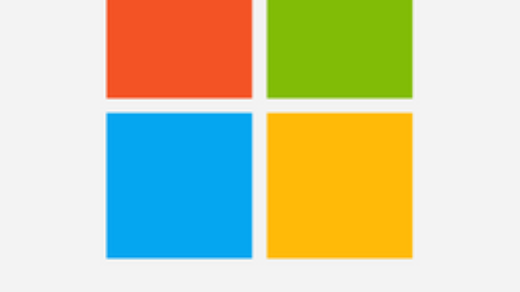After the weekend, I observed that Hyper-V-VMMS service fails and event id 14050 is logged in the Hyper-V Server’s windows events. of course, If you are on this page, you may have faced Hyper-V-VMMS service fails and event id 14050 is logged on your Hyper-V server. Subsequently, Event ID 14050 is an error which says that “Failed to register service principle name and here is the details.
Hyper-V-VMMS service and Event 14050
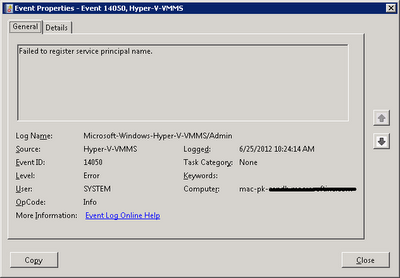
Solution: Hyper-V-VMMS service & Event ID 14050
I came to know that Hyper-V-VMMS service fails error due to many issue including incorrect HAL (Hardware Abstraction Layer) is configure on Hyper-V VMs, as per link listed below;
- http://support.microsoft.com/kb/309283
- http://blogs.technet.com/b/tonyso/archive/2009/04/07/hyper-v-how-to-troubleshoot-hyper-v.aspx .
Above mentioned links and incorrect HAL is only one possible reason, there can be more like Hyper-V VMMS service is down, TCP dynamic port range is out of the default range – Yes, this can be a reason but for the issue I fixed, now, Just follow these to resolve this issue;
Service Manager Method:
- Restart Hyper-V-VMMS service: Click on the server in the Hyper-V Manager and then click Action > then click Stop Service.
- Click Action, and then click Start Service. (if you are unable to get this option, click on blank space on console menu, where Roles > server name etc.)
PowerShell Method
- On the computer that has the stopped service, open a command prompt as local administrator and type the following:
C:\PS>restart-service vmmsAdditionally, along with Windows PowerShell, you have the option to use Command Prompt for this purpose. To get the more detailed information about the issue, please check giving links in the above section.
In the end, let me share something more about the topic which may help someone who didn’t found this article useful as expected. Below is the list of links that you may also like to visit while fixing this issue.