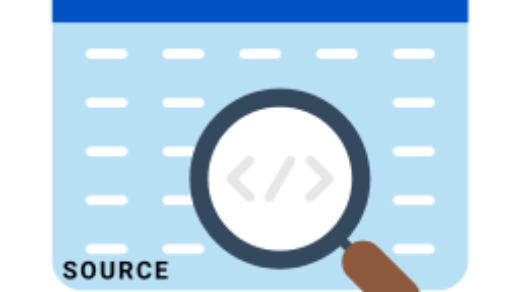Certainly, to block apps using Intune, you can follow these general steps. Indeed, Microsoft Intune is a cloud-based service that helps organizations manage and secure their devices and applications. Meanwhile, It allows administrators to control various aspects of mobile device management, including app management.
Block Apps Using Intune
- Access the Microsoft Endpoint Manager: Log in to the Microsoft Endpoint Manager (https://endpoint.microsoft.com/) using your administrative credentials.
- Create an App Protection Policy: In Intune, app management is usually handled through App Protection Policies. To block specific apps, you’ll need to create a policy. Go to “Apps” > “App protection policies” > “Add a policy” (or “Create” if you’re using the new experience).
- Select Platforms and Apps: Choose the platforms (Android, iOS, etc.) for which you want to block apps. Then, specify the targeted apps you wish to block. You can do this by selecting individual apps or using app groups.
- Configure App Protection Settings: In the policy settings, look for the option related to app access. It might be named differently depending on the Intune version you’re using, but it’s typically referred to as “Allowed apps” or “Targeted apps.” Configure this setting to block the selected apps.
- Define Policy Scope: Define the scope of the policy by selecting the users or groups to whom this app protection policy should apply.
- Review and Save: Review the settings you’ve configured for the policy. If everything looks good, save the policy.
- Assign the Policy: After creating the app protection policy, you need to assign it to the desired user or group. Go to “Assignments” and add the appropriate users or groups.
- Monitor and Verify: Once the policy is assigned, it will take effect on the targeted devices. You can monitor the devices to ensure that the specified apps are successfully blocked.
Remember that blocking apps might have implications for user productivity, so it’s essential to communicate these changes with users and ensure the policy aligns with your organization’s policies and security requirements.