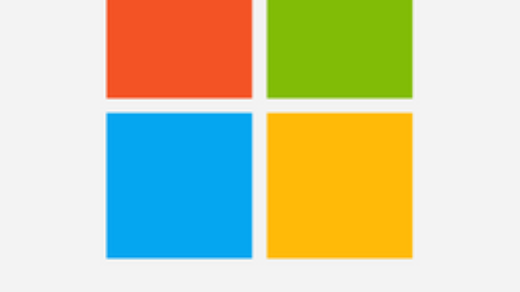Of course, You can fix Firefox freezing on Windows 11 and Firefox becomes unresponsive during this time. To illustrate, when Firefox freeze, it stops responding to your clicks and keystrokes and doesn’t seem to be doing anything.

Fix Firefox Freezing on Windows 11
Firefox freezing on Windows 11
Firefox Hangs on Startup
In fact, if Firefox hangs on startup may have multiple reasons but you can try these fixes on Firefox Browser. Thus, Firewall or antivirus software may cause Firefox startup hangs on some systems. These are the possible workaround to fix Firefox hangs on startup.
- Firstly, a Firefox update or security software update (Firewall or Antivirus) may resolve Firefox hangs on startup.
- Secondly, You can also try to reconfigure your firewall or disable your antivirus software temporarily to see if the problem goes away.
Firefox Hangs at Random Times
Further, if you are facing Firefox hangs randomly and also not after a specific action (for example, downloading, quitting Firefox), then these solutions may works.
- Firstly, If Firefox hangs are periodic, it may caused by a corrupted places database.
- Click the menu button then click Help and select More Troubleshooting Information. The Troubleshooting Information tab will open.
- Then, Under the Application Basics section next to Profile Folder, click Open Folder. Your profile folder will open.
- Further, Click the Firefox menu and select Exit. Wait until Firefox has completely quit.
- In the Firefox profile folder, find and rename the files places.sqlite to places.sqlite.old and places.sqlite-journal to places.sqlite-journal.old (if it exists).
- Finally, reopen Firefox. When Firefox reopens it will create a new places database. Your browsing history will be lost but Firefox will automatically import your bookmarks from the most recent backup file.
Places Database Information: The “places” files store the annotations, bookmarks, favorite icons, input history, keywords, and browsing history.
- Secondly, Turning off hardware acceleration Firefox may also fix the Firefox freezing issue.
- First, Click the menu button and select Settings.
- The, Select the General panel.
- Under Performance, uncheck Use recommended performance settings. Additional settings will be displayed.
- Uncheck Use hardware acceleration when available.
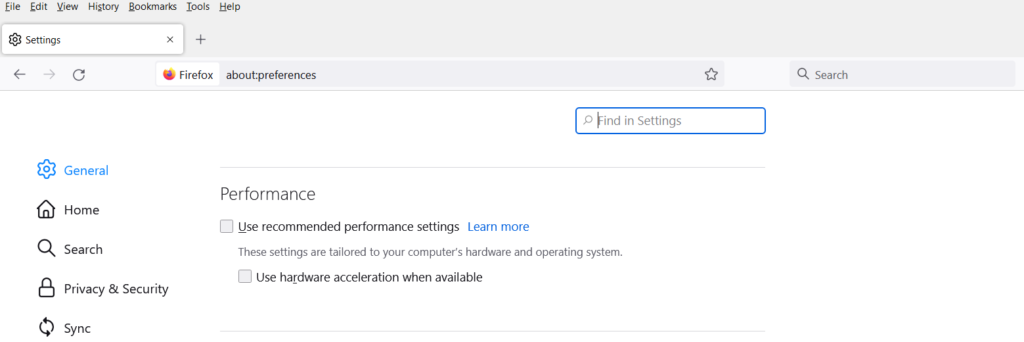
Additionally, you may read the document link under Mozilla support document to see more details on this topic.