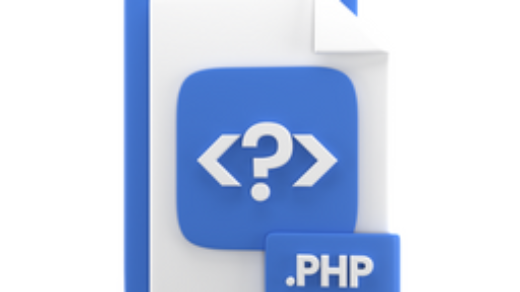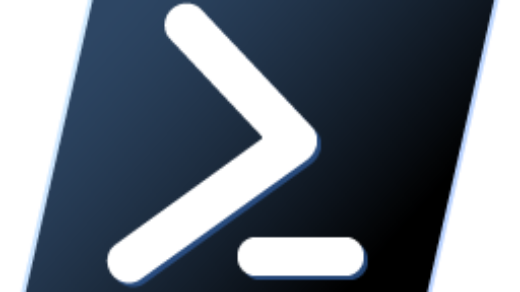In fact, To Setup Microsoft 365 is a straightforward process that can be completed in a few simple steps. By following these instructions, you will be able to enjoy the powerful suite of productivity tools offered by Microsoft.
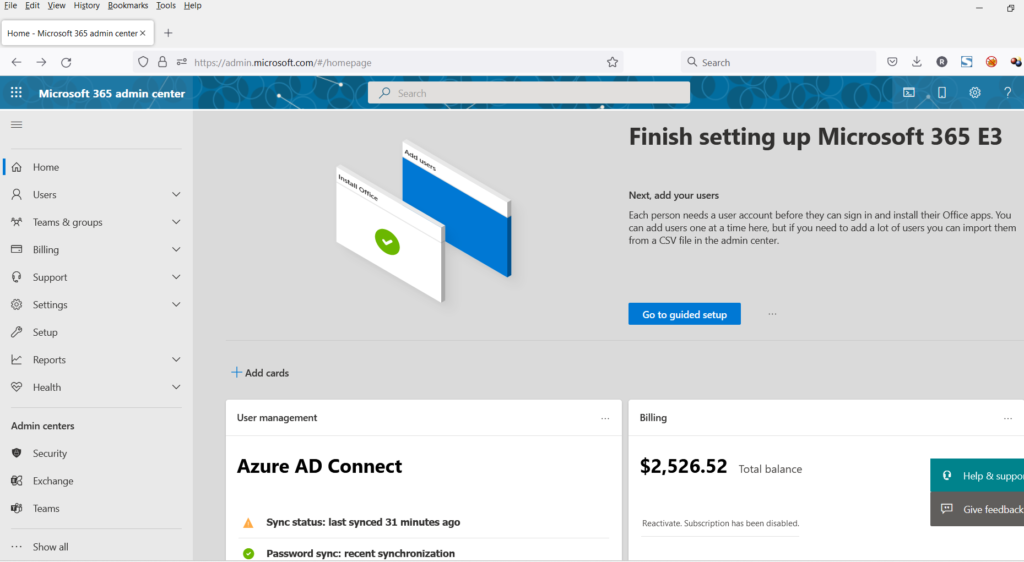
Setup Microsoft 365
Most importantly, You can explore how to set up Microsoft 365 while considering the below points.
- Purchase a Microsoft 365 subscription: Firstly, You can visit the official Microsoft website or a trusted reseller to purchase a Microsoft 365 subscription. There are different plans available, so choose the one that best suits your needs. Consider factors such as the number of users, storage requirements, and additional features.
- Create a Microsoft Account: If you don’t already have one, you will need to create a Microsoft account. This account will serve as your gateway to access Microsoft 365 services. Visit the Microsoft account creation page and provide the necessary information, such as your email address and a secure password.
- Choose your Domain: During the setup process, you will have the option to choose a domain for your email addresses. You can use an existing domain you already own or create a new one through Microsoft. This step is important for setting up professional email addresses for your organization.
- Verify your Domain: If you choose to use an existing domain, you will need to verify it to prove that you own it. Microsoft provides clear instructions on how to verify your domain, which typically involves adding a specific record to your domain’s DNS settings. This step ensures that you can send and receive emails using your domain.
- Set up Email Addresses: Once your domain is verified, you can start creating email addresses for your organization. Microsoft 365 allows you to create multiple email accounts based on your subscription plan. You can assign email addresses to specific users or groups within your organization.
- Install Microsoft 365 Apps: To fully utilize Microsoft 365, you should install the suite of apps on your devices. Microsoft offers applications for Windows, macOS, iOS, and Android. Sign in to your Microsoft account and navigate to the download section to access the installer files. Follow the on-screen instructions to install the apps on your devices.
- Configure Settings: After installing the apps, you can customize the settings according to your preferences. This includes adjusting display options, enabling automatic updates, and managing privacy settings. Take some time to explore the settings menus to make sure Microsoft 365 is optimized for your needs.
- Sync Data Across Devices: One of the benefits of using Microsoft 365 is the ability to sync your files, emails, and settings across multiple devices. Sign in to your Microsoft account on each device where you installed the apps to ensure a seamless experience. This way, you can access your documents and emails from any device connected to your account.
- Explore Additional Features: Microsoft 365 offers a wide range of additional features beyond the core apps. Take the time to explore tools like OneDrive for cloud storage, SharePoint for team collaboration, and Teams for video conferencing and communication. These features can enhance your productivity and streamline your workflow.
- Training and Support: Microsoft provides ample training resources and support to help you make the most of Microsoft 365. Visit the Microsoft support website to access tutorials, guides, and troubleshooting assistance. Additionally, consider exploring online courses or attending webinars to deepen your understanding of the platform.
In conclusion, setting up Microsoft 365 is a relatively simple process that involves purchasing a subscription, creating a Microsoft account, verifying your domain, setting up email addresses, installing the apps, configuring settings, syncing data, and exploring additional features. By following these steps, you can harness the full potential of Microsoft 365 and boost your productivity in both personal and professional endeavors.
Microsoft 365 Administration Guide
You can read more topics on Microsoft 365 Administration on this website.