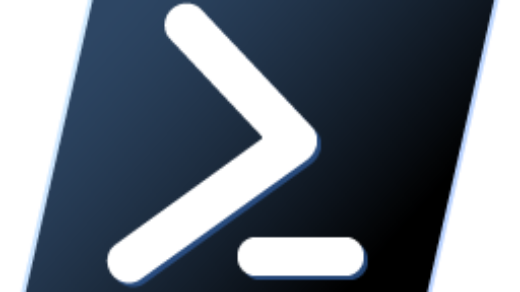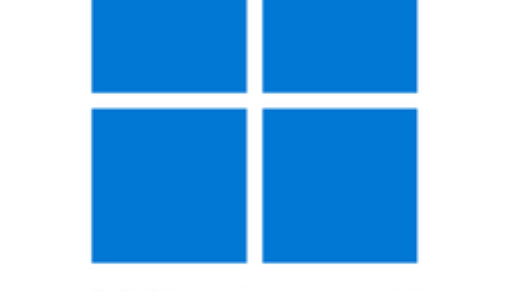Meanwhile, Canon quick menu on startup impel me to think that How To disable startup apps in Windows 11. First, I was a Windows 10 user so disabling startup apps in Windows 11 is like Windows 10. Secondly, as image below, you can see that disabling the startup Apps is quite simple.
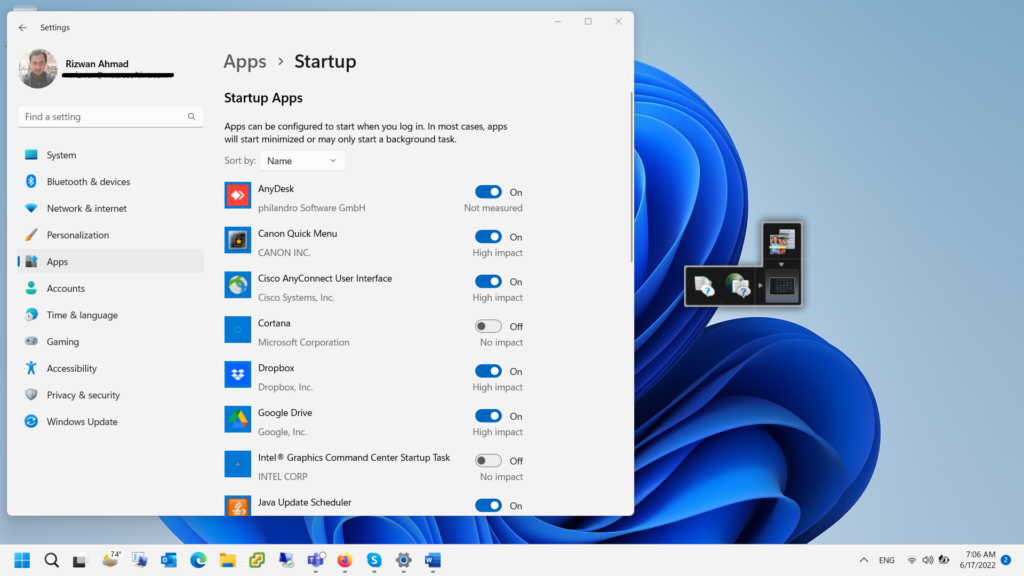
Certainly, I am sharing few easy to multiple methods to disable startup apps in Windows 11. Now, I am starting from the easy method to alternative methods as I like easy going and here it is.
Disable Startup Apps using the Settings Apps
In a word, Windows 11 is most likely Windows 10 in many things besides security and enrich graphical user interface.
- In Windows 11 Search from the startup menu, click to launch the Settings.
- Now, on the Settings page, in left panel click on Apps.
- Then, click on Startup apps that start automatically when you sign in to launch Startup Apps section.
- Finally, to disable the startup app, click Toggle button.
- In my scenario, I clicked on Canon Quick Menu to disable it on startup.
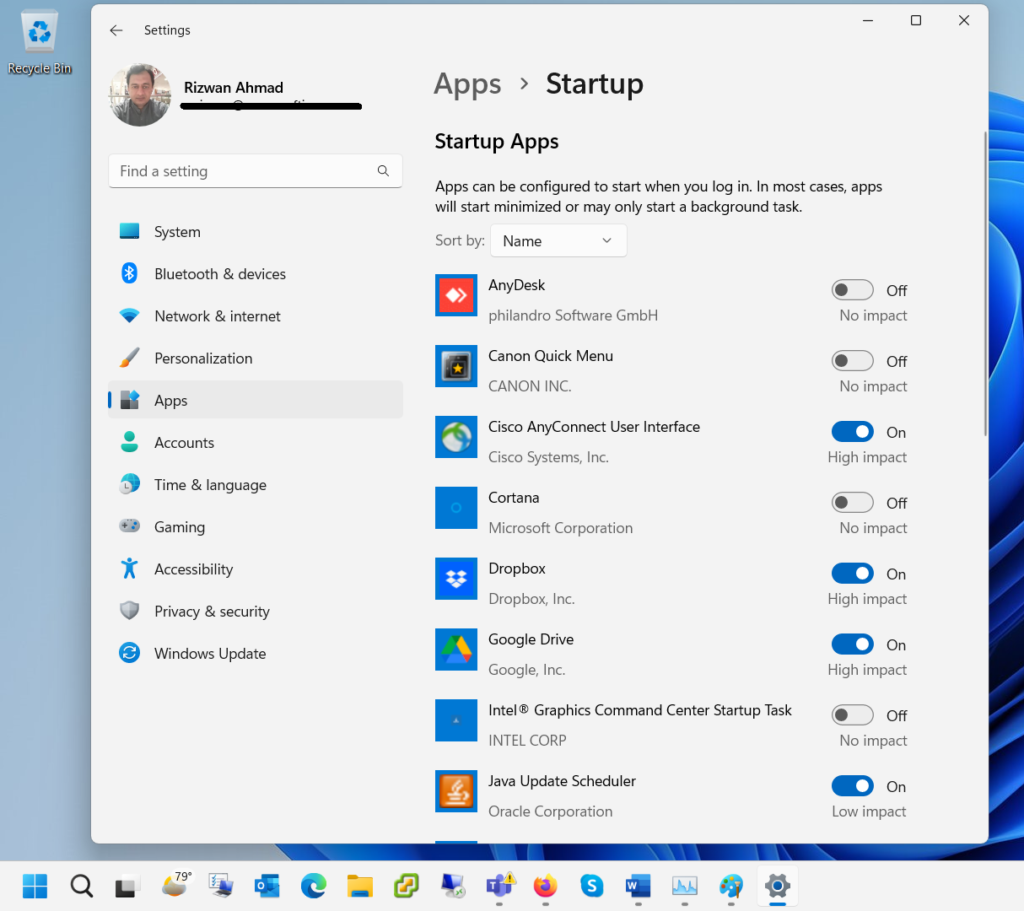
Disable Task Manager Startup Apps in Windows 11
Meanwhile, Task Manager in Windows 11 is a top priority to many system administrators for quickly disabling startup apps.
- Similarly, you can search Task Manager In Windows 11 Search from the startup menu.
- On the other hand, You can also right click on Windows Start button and open the Task Manager. Further, see How to Open Task Manager in Windows 11 for more alternative methods.
- Now, click on Startup Apps icon on the left, similar to image below.
- Then, Right click on the desired App and click Disable the application.
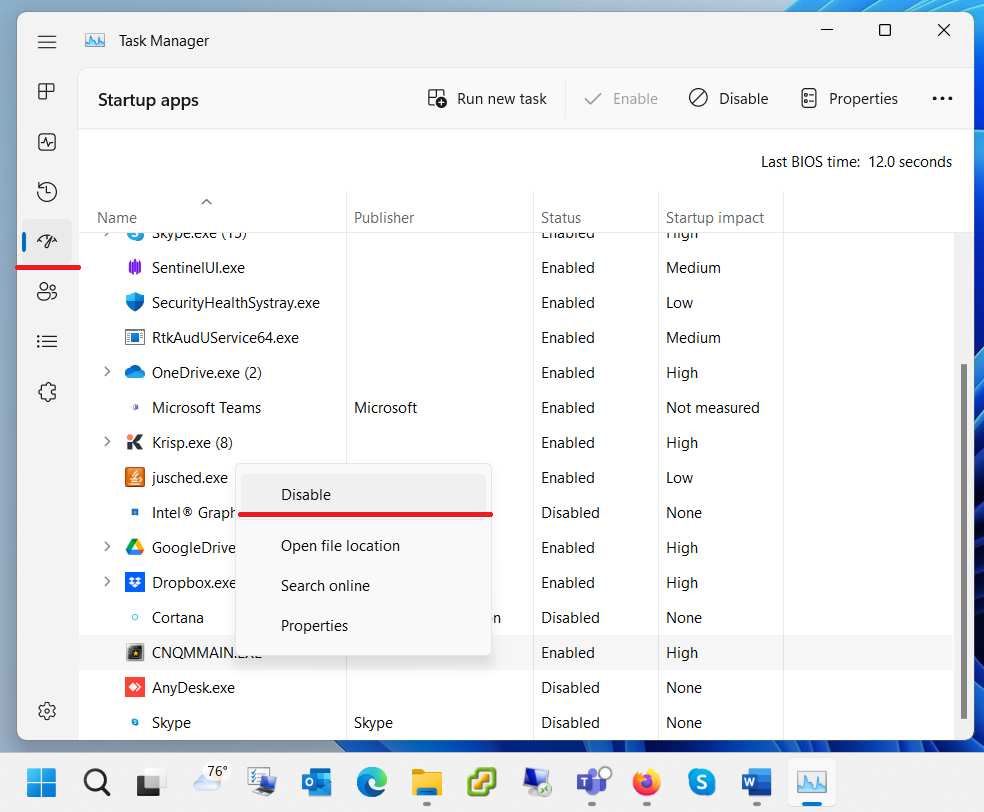
MSConfig Startup in Windows 11
Of course, You can think that Why a Windows Desktop Administrator is listing MSConfig startup in Windows 11 in end? Consequently, MSConfig in Windows 11 does not support to disable applications in startup section. Honestly, I was surprise when first I open this to disable the required application.
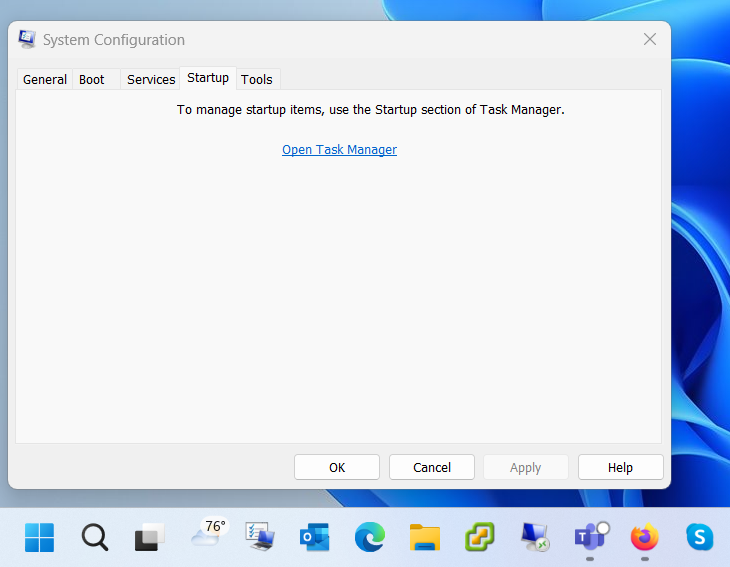
Meanwhile, you can find that people over the internet are disabling startup items in MSConfig System Configuration in Windows 11. Well, this option will disable all the startup apps which may be not suitable to most of us.
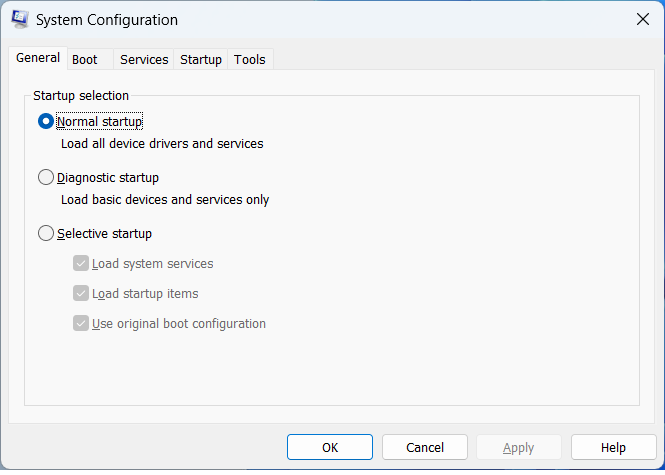
Additionally, I keep updating this post as and when I found something to add in this section. Now, if you found it useful, please share to your fellows.
Windows 11 Tutorial
Additionally, You can read useful Windows 11 Tutorial. Further, these Windows 11 Tutorial, Tips and Tricks page includes various topics as and when these are written and updated into the page.