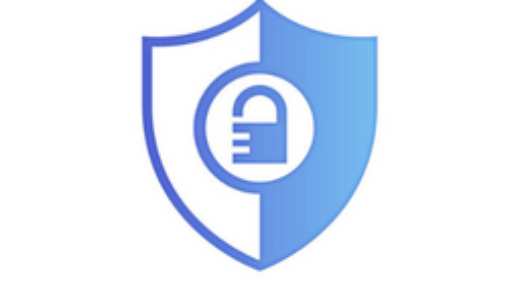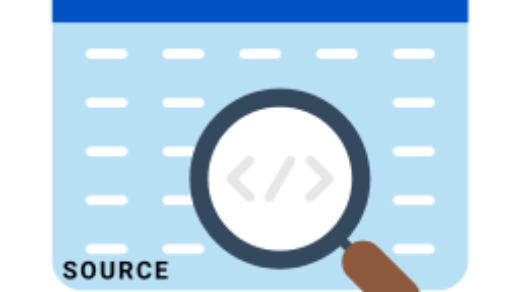Indeed, you can show more options on right click menu in Windows 11 using smaller tweak. The new modern right-click or context menus for File Explorer and the desktop represent one of the most subtle changes to Windows 11. Furthermore, to see “Show more options” in Windows 11, you should right-click your desktop and select “Show more options” or simultaneously press the Shift + F10 keys.
Disable Complete Context Menu
In fact, you can find different methods to bring your old style context menus back. Of course, you need some tweaks to convert new modern right-click menu to show complete context-menu.
Method 1: Register Editor Method
Meanwhile, You can use Windows Registry Editor to disable show more options in Windows 11, please do these;
- You can search regedit in the Search box and open the Registry Editor.
- Then, navigate to the following register path, HKEY_CURRENT_USER\SOFTWARE\CLASSES\CLSID
- Now, Right-click the CLSID folder, expand New, and select DWORD (32-bit) Value. A new Key folder will be created.