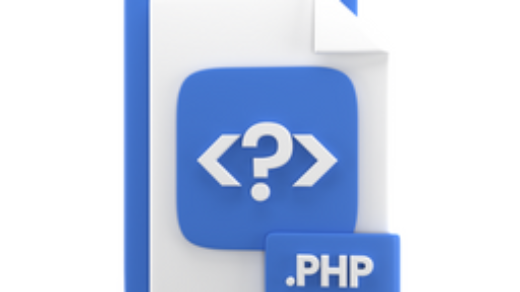Indeed, Error code 0x80072efe typically indicates a connectivity issue between the device and the Intune service. Further, This error can occur when the device is unable to communicate with the Intune servers over the internet. There are several potential reasons for this error, and I’ll provide some troubleshooting steps to help you resolve the issue:
Intune Sync Could not be initiated 0x80072efe
- Check Internet Connectivity: Firstly, Ensure that the device has a stable internet connection. Verify that other internet-dependent applications are working correctly on the device.
- Check Firewall and Proxy Settings: Secondly, If your network uses a firewall or proxy server, make sure they are not blocking the communication between the device and the Intune servers. You might need to configure your firewall or proxy to allow the necessary traffic.
- Check DNS Settings: Thirdly, Ensure that the device’s DNS settings are correct and can successfully resolve the Intune service URLs. Incorrect DNS settings can prevent the device from reaching the Intune servers.
- Check Time and Date Settings: Further, verify that the date and time on the device are accurate. Incorrect date and time settings can cause authentication issues and prevent Intune sync.
- Restart the Intune Management Extension: Sometimes, restarting the Intune Management Extension on the device can resolve temporary communication issues. You can do this through the Services management console.
- Check Intune Service Status: It’s possible that the Intune service itself is experiencing issues. Certainly, you can check the Microsoft 365 Service health status page to determine any known outages or problems.
- Update Intune Client: Ensure that the device has the latest Intune client installed. Outdated clients may encounter compatibility issues.
- Check for Intune Policies: If the device has been enrolled in Intune, check if there are any restrictive policies that might be causing the issue. Review and modify the policies as necessary.
- Clear the Intune Cache: Clear the Intune cache on the device and attempt to sync again. The cache can sometimes become corrupt and lead to sync problems.
- Review Intune Logs: Examine the Intune logs on the device to identify any specific errors or patterns that might point to the cause of the problem.
If the issue persists after trying these steps, you may want to contact Microsoft Support for further assistance, as they can provide tailored guidance based on your specific scenario.