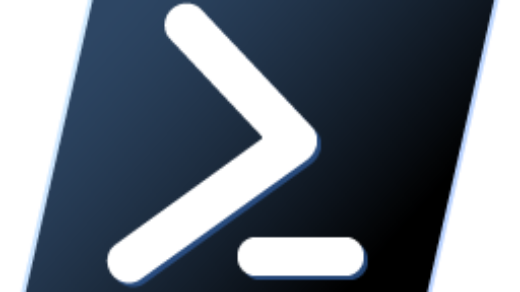Of course, you can enroll Windows 11 in Microsoft Intune in addition to auto enrollment in Microsoft intune. Meanwhile, I believe that you have already joined the Windows 11 to Azure Active Directory. For instance, to enroll a Windows 11 device directly from the device itself, you can follow these steps:
Enroll Windows 11 in Microsoft Intune
Firstly, connect Windows 11 device to Wi-Fi or Ethernet before enrolling in Microsoft Intune.
- Connect to AzureAD: Before enrolling in Intune, make sure your Windows 11 device is joined to AzureAD.
- Open Settings: Click on the “Start” menu (Windows logo) in the bottom-left corner of the screen and then click on the gear-shaped “Settings” icon. Alternatively, you can press the “Windows key + I” keyboard shortcut to open Settings.
- Go to Accounts: In the Settings window, click on “Accounts.”
- Access Access Work or School: In the left-hand sidebar, select “Access work or school.”
- Enroll in Intune: On the right-hand side, click on the “Connect” or “Enroll only in device management” button (the wording may vary based on your Windows 11 version).
- Sign in with Your Work or School Account: A window will appear asking you to sign in with your work or school account. Enter your credentials (username and password) associated with the organization that uses Microsoft Intune for device management.
- Complete Enrollment: Once you sign in, your device will be enrolled in Microsoft Intune. It will now appear in the Intune admin center. Now, all the organization’s policies and configurations will apply to your Windows 11 device.
After the enrollment process is complete, your organization’s IT administrators can manage your device remotely using Intune policies, applications, and settings to ensure compliance and security.
Keep in mind that the enrollment process might vary slightly based on your organization’s specific Intune configuration. If you encounter any issues or have questions during the enrollment, it’s best to reach out to your organization’s IT support or Intune administrator for assistance.