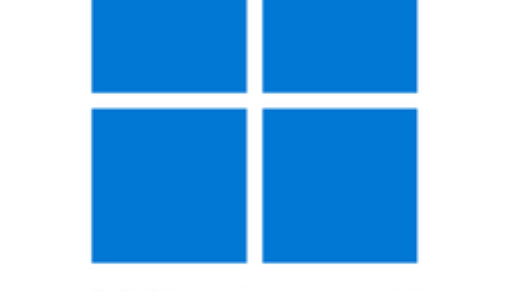Subsequently, phpMyAdmin Upload Max File Size is a searchable topic when you want to restore a large dump file.

phpMyAdmin Upload Max File Size
Specifically, phpMyAdmin version 5.2.0 supports 40MB upload maximum file size. Of course, you may need to increase the default upload size. Here is the quickest method to achieve this.
- Firstly, Open php.ini file from your PHP installation directory.
- XAMP: You can find in xampp\php folder.
- Secondly, Search for upload_max_filesize and change its value to something like 750M.
- Equally important, search for post_max_size and change its value to higher value of upload_max_filesize or equal to it, let say 800M.
phpMyAdmin Import Timeout
In fact, when you are uploading large file size, you may faced import timeout issue in phpMyAdmin. Therefore, you need to increase maximum execution time according to your requirements. Thus, you can change the settings as below but do remember, maximum execution time of each script is in seconds.
- Afterward, search for max_execution_time in the same php.ini file and change the default value to something 600.
- You know that 60 seconds is equal to one minutes, therefore we setup 10 minutes time for this tutorial.
- You can change max_execution_time based on your requirements, just consider to add in seconds.
PHP Set Memory Limit
Additionally, you may required to set memory limit in different scenarios during phpMyAdmin Upload Max File Size. To illustrate, you need to open the same php.ini file or search in the same opened file for memory_limit. Here is the catch.
- Finally, search for memory_limit and change the value to something higher like 1024M
- In addition, you may faced that you cannot increase memory higher to 2GB.
- Further, PHP allows to set the directive to
-1which remove memory limits.
Restart Apache Web Server
Most importantly, you need to gracefully restart Apache web server to load all the configuration changes.